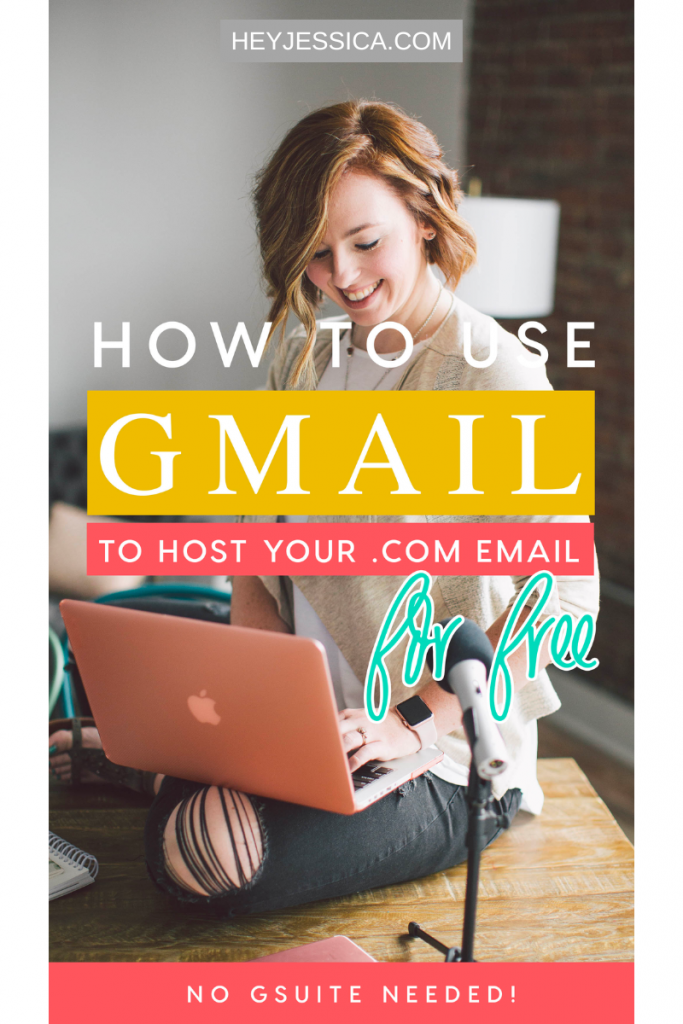
Last week we talked about how to set-up your own email address on your domain so today I'm taking you through setting up Gmail to receive and send emails from those accounts!
The reason I love using Gmail is because I can host multiple email addresses in one account so I can check them all with no extra effort (and I don't forget to check something)! So, I can have my jessicastansberry.com email, our podcast email and my shop's email all in one place. Lovely. AND, I can utilize some of my favorite Gmail extensions to make my business run more smoothly!
It's really SUPER easy and you can view the walk-through video below.
If you want the written instructions, here ya go yo!
- Head in to your hosting account and find your “email configuration settings” for POP3. This will be something like mail.yourdomain.com or host303.hostmonster.com – it really just depends on your host. But you'll need your username, password and server for both INCOMING and OUTGOING emails.
- Then create a gmail account (or use the one you're already using) and go to settings > accounts & import.
- You'll want to set-up the “receive mail from” settings FIRST for the account so just click the “add a POP3 email account you own” and walk through the steps (refer to the video for more info here).
- Then you'll set-up the “send mail as” settings, so just click “add another email address you own” and follow the steps.You'll be sent a verification code that you'll need to input before you can send mail as that email address but since you've already set-up to receive mail from it, just go in to your Gmail inbox and find the email from Gmail with the code & enter it.
You're done!
So…darn…easy, right? Now you can utilize the tons of Gmail extensions that may make your business run more smoothly!

+ show Comments
- Hide Comments
add a comment