Are you ready to start creating high-converting Pinterest pins? Then it’s time to start using Canva. Canva is an online design program that will help you take your pins from blah to yay! Learn how to create high-converting Pinterest pins with Canva.
How to Create High-Converting Pinterest Pins with Canva

What Should Be On a Pin?
If you’re new to Pinterest and creating pin graphics, make sure to read my previous blog post, What Images Work Best for Pinterest Marketing. This will help you understand the basics of a pin and what images work best!
Get the Digital Product Blueprint
Steps to Creating High-Converting Pins
Once you’ve got the basics of pin design, you’re now ready to get started designing your own pins in Canva.
1. Log Into Canva
After logging into Canva, you will be taken to the home page. You can find templates here as well as your own designs.
2. Select a Design
I highly recommend not using just any design or template on Canva. The reason is that ANYONE can use those free designs. However, if you can’t design a pin to save your life, these are better than nothing.
3. Start Customizing
You’ll start adding images, changing fonts and colors, and adding your logo. Again, if you are not good at graphic design, just stick with the template and don’t go too wild. If you’re more experienced at design, then feel free to play a little.
4. Export
Once your design is to your liking, it’s time to export the design. I suggest exporting as a PNG file. Make sure you name the file what you want it called. Using basic names like 1.PNG or PinGraphic.PNG is not going to help with SEO. Help yourself out and name it whatever the topic of the pin is, such as HighConvertingPins.PNG if creating a pin for this blog post.
5. Share to Pinterest
Now it’s time to share to Pinterest! Make sure to post it strategically and not just like a spaghetti noodle. Here’s my post on a Basic Pinterest Strategy For Creators if you need help developing a Pinterest strategy.
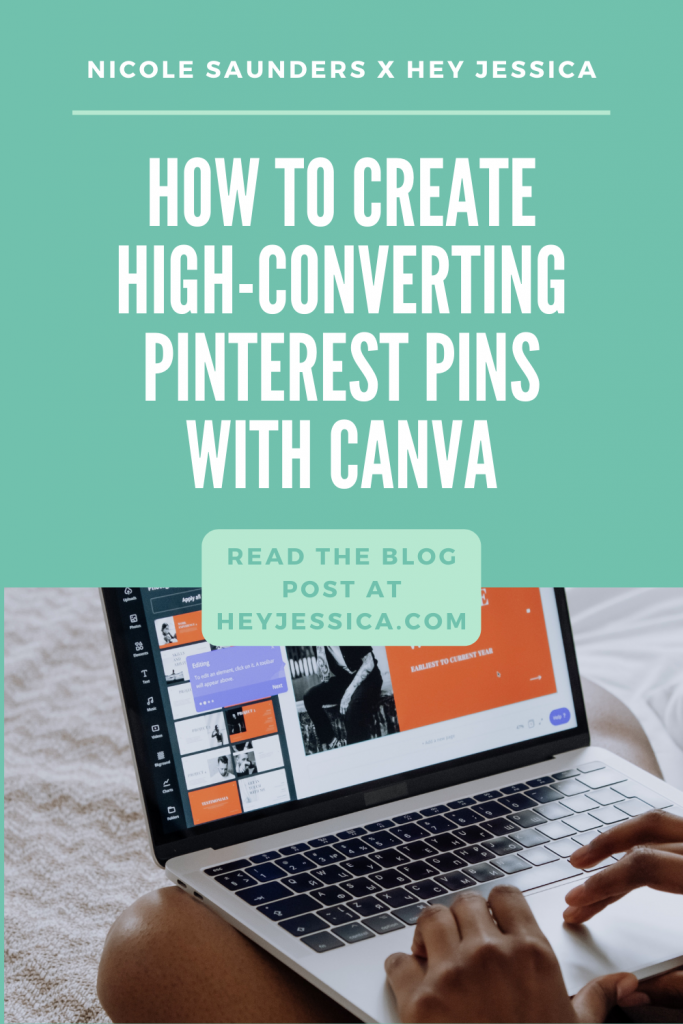
What Templates Should I Use?
As mentioned above, I suggest not using a public template on Canva. This is because many, many people will also use this template. Once you’ve spent enough time on Pinterest, you’ll start noticing trends. One of those trends you’ll see is creators using the same templates.
Part of a good Pinterest strategy is standing out among the crowd. It’s hard to stand out when you’re using templates that everyone else is using too.
Start Making High-Converting Pin Graphics with Canva Today!
Now that you have the basics, you can begin making pin graphics that convert with Canva. If you are unsure of how to put all of these pieces together, you can grab my Pinterest Graphic Templates here! For just $27, you get 50 pin image templates on Canva to customize to your brand and business!
+ show Comments
- Hide Comments
add a comment