Pinterest Ads are one of the emerging methods to get your content in front of your audience in a whole new way. Over the last few years, a lot of marketers have ditched Facebook and are looking for a new place to advertise – and Pinterest is one of those places! I want to show you how you can also get in on the action.
Pinterest Ads: A Complete Guide for Getting Started

Are you ready to jump into Pinterest ads like a boss?
What are Pinterest ads?
Pinterest ads, aka promoted pins, are image-based ads. They integrate so well into the feed that you may not even notice them while you’re scrolling.
1 in 2 people buy after seeing a Pinterest ad. Because these ads integrate into the feed so well, pinners have said that they actually add to the experience on the platform.
Why Promote Pins?
“Why promote pins” is a question I hear quite often because Pinterest has long been known for its organic growth. Some marketers are even worried if they start promoting pins they will have to spend money forever on Pinterest to see growth.
While I can’t speak to that for certain, I haven’t seen it to be true in my four years of running a Pinterest agency.
Promoted pins on Pinterest allow you to cut through the time it would take to get in front of your audience organically.
Who doesn’t like skipping the line? I know it’s not polite in most cases, but we’re not in grade school. If you have the budget and an offer people will love, then why not try it out?
Are Pinterest ads right for my business?
The next most common question I get in my agency is this one… How do I know if Pinterest ads are right for my business?
The answer is simple.
Is your audience on Pinterest?
Are your competitors on Pinterest?
If the answer to both of those questions is yes, then you should consider Pinterest ads at some point in your marketing journey.
Get the Digital Product Blueprint
If you answer no to either one, then all you need to do is hop on the platform and search for the topics you create content around. Then, search for your competitors and see if they are on the platform as well. Especially if they are promoting pins!
The business niche is one caveat to this rule. If you’re in the business niche, you will want to take a look at your content and your audience and ask yourself if they are on Pinterest looking for you. In my case, I create content about Pinterest ads & organic marketing. While my beginner DIY audience is looking for me on Pinterest, my ideal clients are not. My clients are what pay my bills, so I put most of my time into the places where those people are hanging out.
This is not to say that Pinterest advertising won’t work for you if you’re in the business niche. I have run successful campaigns on Pinterest, and there are a lot of marketers running ads in those niches as well. But I want to encourage you to research before you pull that trigger and bow out saying it doesn’t work for you.
What should I do before I start running Pinterest Ads?
Let’s get into the fun stuff, shall we? Before you ever start running ads on Pinterest, you need to do these things first.
For the sake of this post, we are going to use Jessica’s Digital Product Blueprint as an example. I’m going to break this down into two phases of pre-work so let’s dive into the first.
Phase one setup:
Action Items:
- Install your base code on your website
- Create landing page for the digital product blueprint
- Create thank you page for the blueprint
- Install all relevant event codes
- Connect your email service provider
- Write your emails to deliver the freebie
- Write nurture to sale emails (optional)
Now let’s break each of these steps down.
Step 1: Jessica would install the Pinterest base code on her entire site. This will track and pixel anyone who visits your site and give you the ability to target them via Pinterest.
Step 2: Jessica would create a landing page for the Digital Product Blueprint. On this page, you have one goal and that's to capture an email address.
Pro Tip: Poke at your audience's pain then show your product to be the solution. Show them the benefits of using the Digital Product Blueprint (or whatever your opt-in is) and tell them the transformation after they implement it.
Step 3: Connect your landing page to a custom thank you page to fire the event code for signups. Make sure to connect this thank you page to the landing page!
Pro Tip: Make a custom thank you page for each landing page in your business so you can track your ads.
Step 4: Install your signup event code on the thank you page so your analytics will show you when someone signs up via your ad on Pinterest.
Step 5: Connect your email service provider to your landing pages.
Step 6: Write your delivery email for the lead magnet.
Pro Tip: Don’t put the lead magnet on the thank you page. Make your audience go to their inbox and open your emails so it tells your email provider that you are important.
Step 7: I also like to add a sequence to nurture a sale here, but this step is not required if you don’t have anything to sell at the moment. At this point, we’re assuming you’re not selling anything right away but that you’re collecting emails.
Phase two setup:
Action items:
- Upload your email list to Pinterest
- Create your warm audiences
- Create pins for your ads
Step 1: Upload your email list to Pinterest. Depending on your phase in business, you may not have an email list just yet. If you don’t, skip this step for now.
Step 2: Next create warm audiences. You have several different options when it comes to creating audiences on Pinterest so I would start simple.
The most common audiences I create are website visitors and email lists, subscribers.
This allows me to create “actalike audiences” for both of those groups. Actalike audiences are groups of people who have similar habits as people who already visit my website or subscribe to my email list, meaning it’s likely that they’ll like my content, too!
Step 3: Now you need to create your pins for your ads.
Pro Tip: Create a few variations where you feature stock imagery and mockup images with various calls to actions. Upload this imagery to your Pinterest account and optimize it.
The last thing you need to do is make sure your billing is set up in your settings and we can start creating your first ad.
What are the different types of ad campaigns on Pinterest?
There are various campaign types you can run on Pinterest. Depending on your business you may choose one or more of them to test out.
Pinterest Campaign Types:
- Brand Awareness
- Video Views
- Catalog Sales
- Traffic
- Conversions
I would say the majority of people reading this post will ignore the top three campaign types – and if your goal is to lead people to your website and convert them, then you should absolutely focus on the last two.
I always tell my clients to have at least 50 conversions on their event codes before starting a conversion ad. We want Pinterest to know who to serve our ads to and not take a lot of our money to figure it out. If you have built up conversions, Pinterest can figure out who will convert from your ads more easily.
In this case, if you don’t have 50 conversions in the last 7 days on your event codes, I would start a traffic-focused ad campaign and run people to your site until you have 50 events.
To see if you have the 50 conversion events you need to run a conversion ad, head into your ads manager on Pinterest and go to conversions. Next, click event history. This will show you how many events have fired in the last 24 hours.
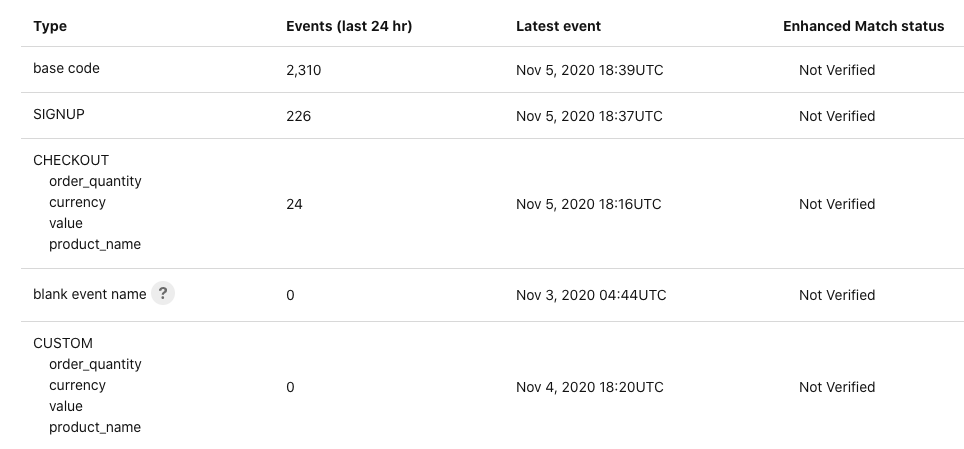
How to Setup Your First Ad
Now, we are going to get into the action! We are going to create your first ad.
For the Digital Product Blueprint Pinterest ad, we are going to set up a conversion campaign.
To start a conversion campaign, hover over the ads dropdown, choose “create ad,” and choose conversion. Then give your campaign a name. I prefer to name my ad the month + funnel I’m running traffic to.
For example, November Digital Product Blueprint.
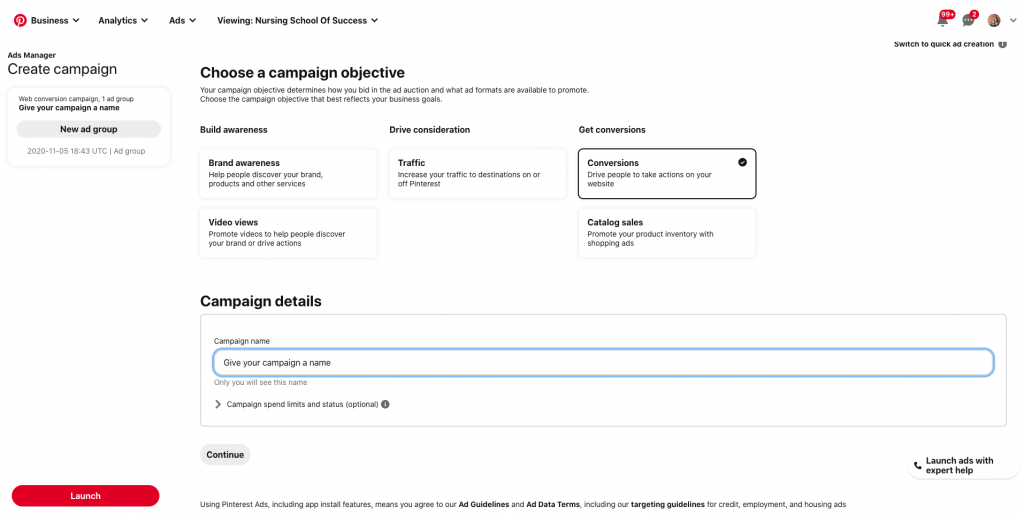
Click “Continue” and you will be taken to the ad group level. Make sure to give your ad group a name. I prefer to use the targeting for my ad group names. For example, keywords + interests.
This is where you will add your audience targeting, define your budget, ad placement, optimization settings, and add your imagery.
We’re continuing to use the Digital Product Blueprint in this example. Let’s assume we are running this to cold traffic. In this case, I would choose the top 3-5 interests that my audience is actively searching on Pinterest. You can find those interests inside Audience Insights, filed under “engaged audience.”
Add those interests to your ad group and then you will add upward of 150 relevant keywords you want to target. I recommend using the keyword suggestion box inside the ads manager. I prefer to do my own research on the platform itself based on keywords I find within the suggestion box.
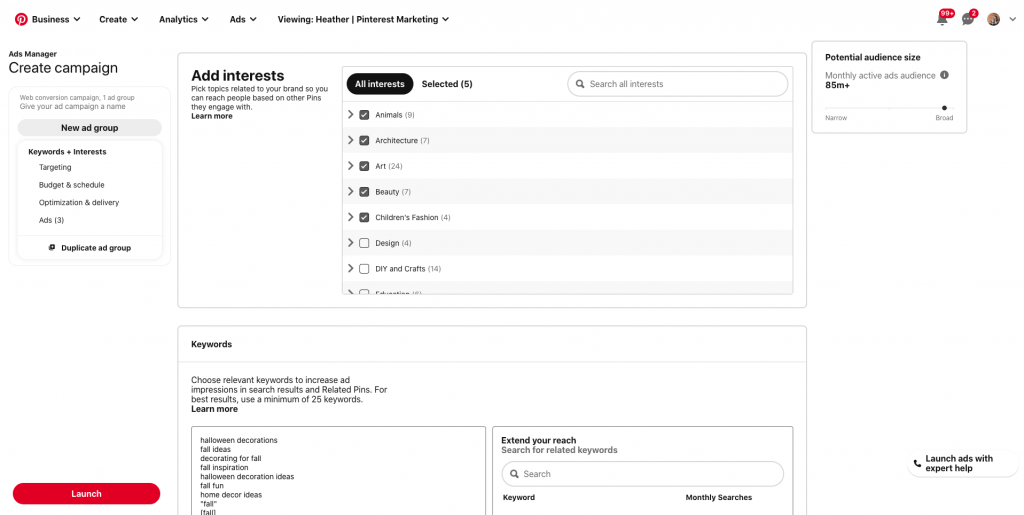
Once you have all of this information included in the ad group, scroll on down to the targeting options.
I prefer to leave all demographics as-is when I first start my ads so I can allow Pinterest plenty of room to deliver. If you restrict your ads too much, you won’t get the results you’re looking for. The algorithm needs room to go out and find your people. More on optimizations & demographics later.
Under the advanced options, I always use “all” for placement and keep the box checked for expanded targeting. These are things I will use to optimize ads later on.

Now it’s time to set your budget and bid.
For conversion campaigns, I prefer to start at $20 per day and use automatic bidding. This will allow the auction to place me up against my competitors. If you choose custom bidding and someone else is bidding higher than you, your ads may not be shown at all.
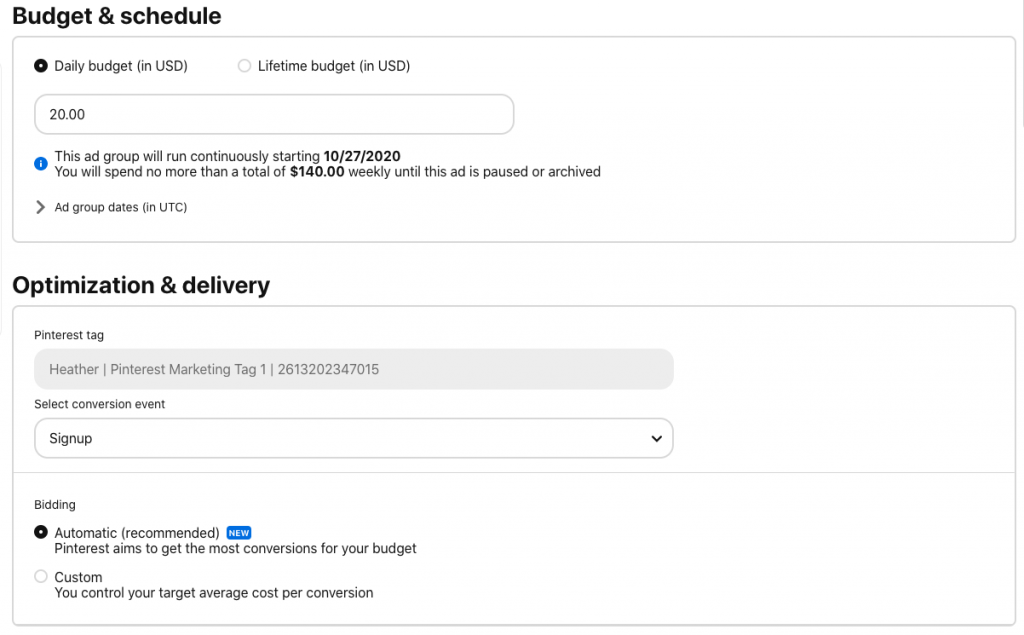
Lastly, you’re going to choose your Pinterest ads imagery. I usually add 3-5 pins in each ad group to give Pinterest plenty of room to deliver.

You may be wondering why we are leaving things so open for Pinterest to deliver. My answer to that is a pretty common one. The Pinterest algorithm is younger than Facebook and we need options. Pinterest will only show the winning images once it figures out what your audience likes and you can turn the others off.
Your last step is to hit launch and your ad will go into “pending approval” mode. They usually get approved quickly, so keep an eye out for them to go live.
What if my ads are rejected?
The most common reason an ad gets rejected is due to a thin landing page. Pinterest will say something along the lines of “your landing page isn’t quality and you need to fix it.” Usually, you can resubmit and it’s not a problem.
Another common reason your ad might get rejected is if your Pinterest image description does not include the fact that your landing page is gated. If you’re running ads to a lead magnet, always include this phrase…
“Enter your email address on the next page to download your free ______.”
If you get another rejection reason, then you may need to submit a ticket to the ads team.

What to track when you are looking at your data
Now we’re down to tracking the data for your ads. There are a few things you need to track when running ads on any platform, so let’s cover each of them.
- Spend
- CTR – click through rate
- CPC – cost per click
- ROAS – return on ad spend
- CPA – cost per action
- CPM – cost per 1000 impressions
- Frequency – how many times your ads are seen
- Signups – how many signups you got
- Checkout – how many purchases you got
That’s a long list of things to track, but these are my most important metrics.
Is Pinterest spending your daily budget? If not you may need to adjust your targeting.
Your click-through rate will tell you how well people are receiving your image when they see your ad.
I typically use cost per click when I run traffic campaigns, but it’s a good metric to track.
Return on ad spend tells me what I’m taking back from my ads. I spend $4 and make an $8 return on ad spend.
Cost per action tells you how much you paid per person to acquire them.
Cost per 1000 impressions tells you how much you’re spending to reach one thousand people. This is an important metric for conversion campaigns.
The frequency will tell you how often someone sees your ad and whether you need to put in new imagery. The higher the frequency, the more you run the risk of your ad cost being higher. I like to keep the frequency for conversion campaigns between 1-2.
Signups are how many people signed up from your ad.
Checkouts are how many people purchased from your ad.
These are the metrics you want to track so you know whether your ad is performing or not. If you’re spending money but not seeing sign-ups then you need to optimize your ads.
How do I optimize my Pinterest ads?
Depending on your ad performance, you will want to begin optimizing your ads around 14 days.
The first things you’re going to look for in your optimization will depend on your campaign setup. In this example we are using keywords & interests, all demographics, all placement & expanded interests.
- If your ad imagery is below .50% CTR then you need to add new images
- Remove any interests that are spending but not bringing returns
- Remove any keywords that are spending and not bringing results
- Remove genders that are spending but not returning results
- Remove devices that aren’t performing
These are the first 5 optimizations that I do. I will optimize, then leave the ad alone for 2-3 days, and then come back to it. If my ad starts performing at that point, meaning it’s bringing leads at a healthy CPA, then I will increase the budget.
Running Pinterest ads leaves so much room to play – and you need to get started!
+ show Comments
- Hide Comments
add a comment