One of the keys to being your most productive is having a solid system in place to plan out and organize your tasks. So I’m telling you how I organize my calendar for my brain using Google Calendar and ClickUp! I hope this helps you create a system that works for you.
How I Organize My Calendar | Time batching, productivity, hitting goals
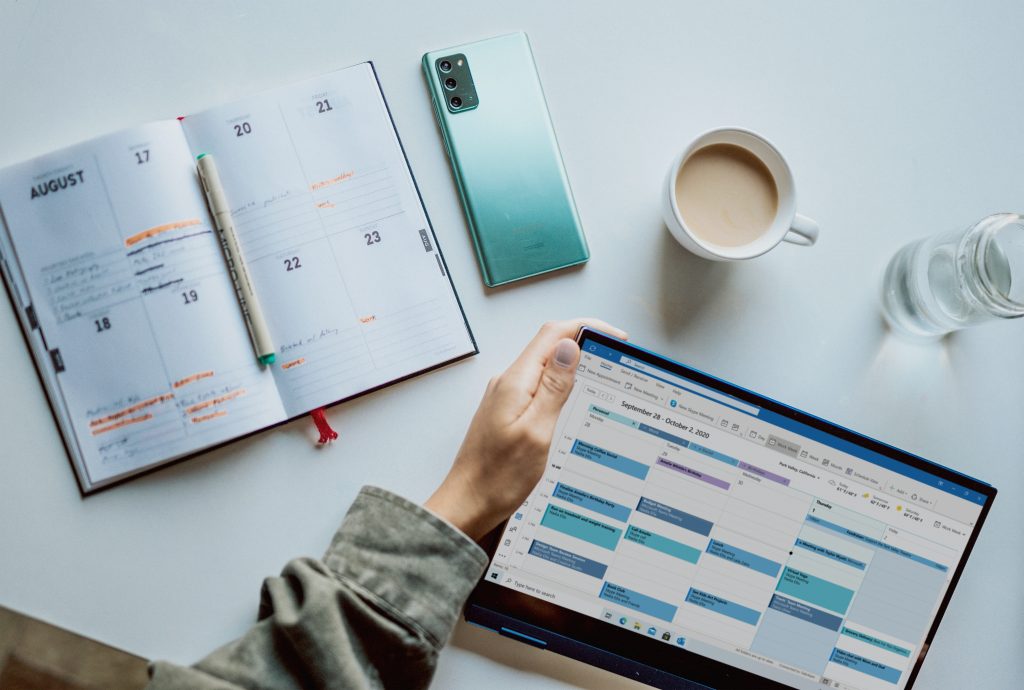
Want to watch the YouTube version of this blog post? I’ve got you covered!
Before we dive in, I want to give you permission to remember to do what works for YOU.
There are productivity gurus out there who swear that one method is the right way and everything else is wrong. I am NOT that person! I believe that everyone can and should personalize how they organize their calendar and their life to work best for them.
Don’t worry about doing what’s best for the person you follow on Instagram, me, your dad, your friend, or anyone. Take inspiration from it, sure, but YOU DO YOU. I promise, I’m about to tell you all the ways that those “always right” methods do NOT work for me.
I organize my calendar using Google Calendar and ClickUp
The combination of Google Calendar and ClickUp is the system that works best for me.
I do NOT like looking at my calendar and feeling like my entire day is full. And most of the productivity people out there will tell you to add all of your tasks to your calendar with assigned times. The idea of putting all of my tasks on my Google Calendar marks me want to break out in HIVES.
I definitely use time blocking to structure my day! But I use a very flexible version of time blocking that helps me feel organized but not overwhelmed.
How I Organize my Calendar using Time Blocking
I go through my calendar and block off the times each day that I’m going to work.
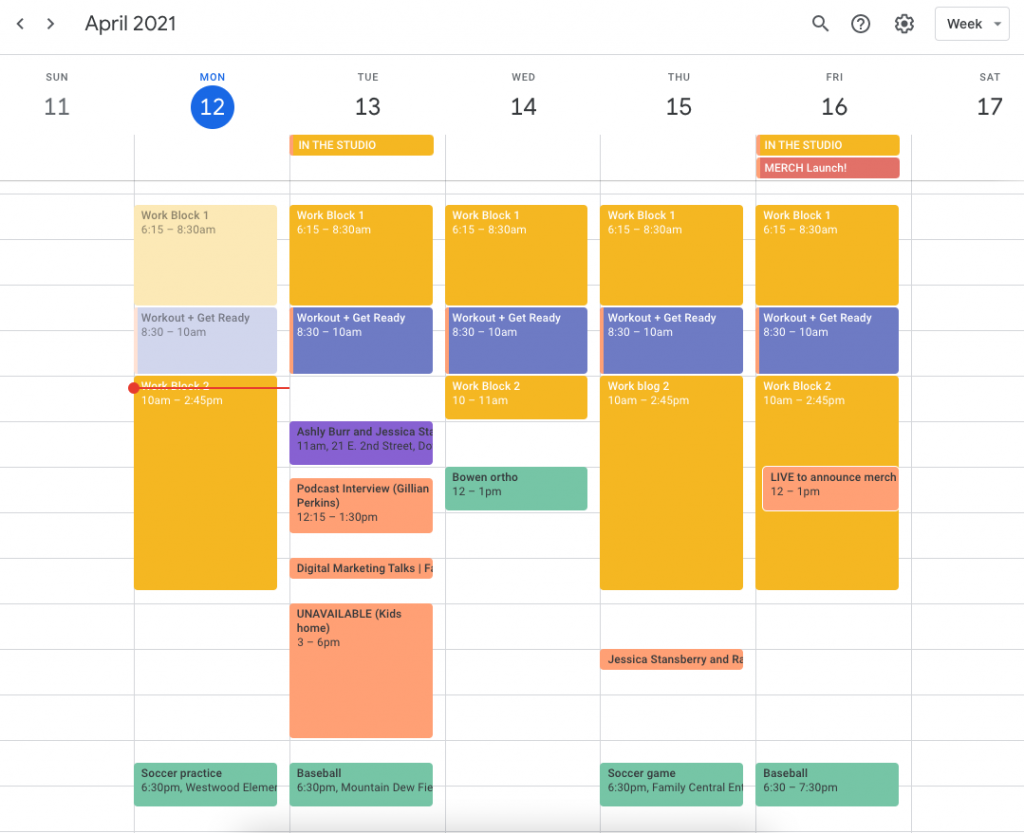
I start with personal events first
For me, it’s super important to plan my personal commitments first. That means my workout schedule, appointments, my kid’s activities, or things like that go in FIRST.
I create different calendars within Google Calendar and color code them so I can easily tell things apart.
Next, we book any time-specific appointments.
Any interviews I book go into my generic or “Client Calls” calendar, because it’s the one I have set up through Calendly. I’m starting a second podcast that requires people to book interview times with me, so for the ease of scheduling, I have those dump into a “client calls” calendar. Calendly is able to see when I’m available vs. busy and lets people book accordingly. Those are the most specific, time-sensitive events.
Now, I add in my other time blocks
Once all of my personal and time-specific appointments are on my calendar, I go through each day and see the times I have available for work. Then, I schedule out my “Work Blocks.”
I almost always have a work block from 6:15 AM – 8:30 AM that I use to bust through admin tasks.
After that initial work block, I schedule in “workout + get ready” time, usually from 8:30 – 10:00 AM. Depending on what I have going on that week, the workout and get ready time block could be in place of my Work Block 1. It depends (and that’s why I love it – the flexibility)!
Next, I add any all-day “events”
If there are any big things happening on a specific date, I throw it in my calendar as an all-day event.
I am launching MERCH (eeeek!) on April 16, so I marked an all-day event on my calendar to remind me of the merch launch. That way, I can schedule in some dedicated time that day if I need to in order to promote it. I can remember to get on Instagram stories, doing a YouTube livestream, or something else.
Now, I go back through any additional spots in my week and add other work blocks!
Maybe I have a relatively light Monday when it comes to appointments. I can schedule a “Work Block 2” from 10 AM – 2:45 PM.
This next thing is the MAGIC that makes time blocking work for me.
It’s NOT ENOUGH to just know when you have time to work. If you don’t know WHAT you should be working on during those time blocks, then you might just not get anything done or work on something that doesn’t matter.
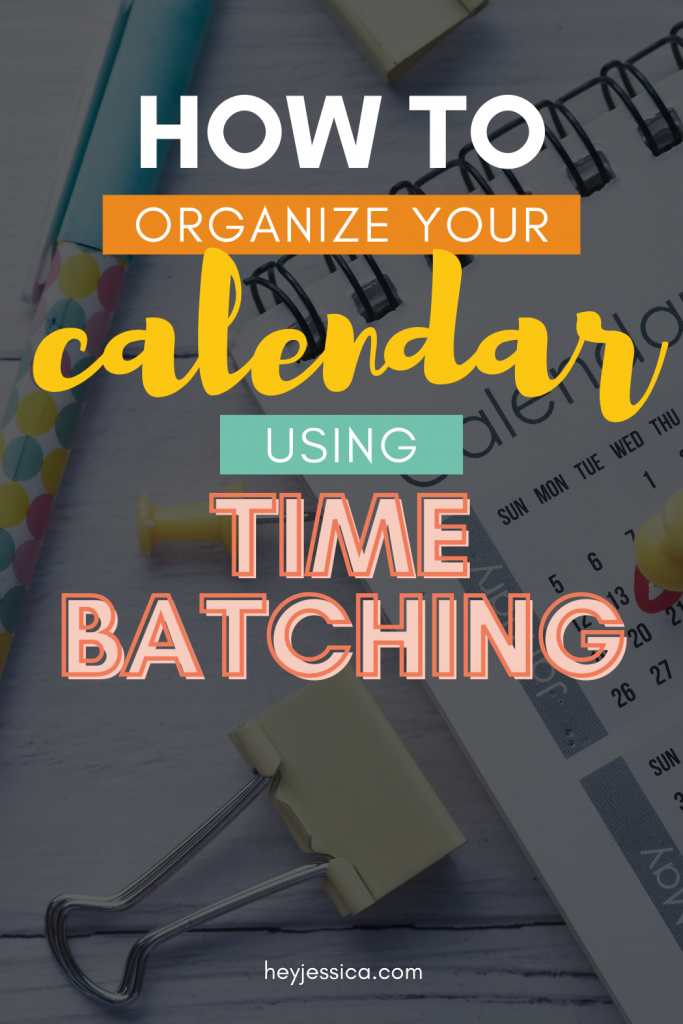
I use ClickUp to plot out my “Master Plan” at the beginning of each quarter
Sometime before the start of each quarter, I use my “Master Plan” calendar in ClickUp to plan out all of the important goals that I have. Maybe I know that I’m launching a big program in June – then I can map it out, step-by-step in ClickUp with due dates. It directs my focus in my work so I’m never spending time on things that aren’t moving the needle forward.
I use my Master Plan to REVERSE ENGINEER MY GOALS. That’s the magic. When I have a goal, I reverse engineer everything I need to do to make that goal happen, give it due dates, and base my to-do lists on those goals.
Now I make my weekly to-do list
I come into ClickUp and create a card titled “Jessica’s To-Do” and list all of my tasks for that week. Then, I go through and group all of the similar tasks. By similar, I mean things that take the same part of my brain or that require me to get camera-ready. Then, I can visually see which tasks I can complete together.
Next, I head back on over to my Google Calendar to compare those tasks to my work blocks
I always start by finding the longest work blocks in my week and dedicating those to the tasks that will take the most time. If I need to film a bunch of videos, then it needs to go in a space where I have a lot of time!
And now, we go BACK to ClickUp!
Things like write a single email or complete admin tasks can go into shorter work blocks. I assign all of my tasks for the week to different dates, so I NEVER have to worry about what to do on which day!
At the beginning of each task, I add an abbreviation for which work block I’m going to complete that task in – so if it’s color-coded for Monday and I want to do it in my morning work block, I’ll add (WB 1) to the beginning of the task.
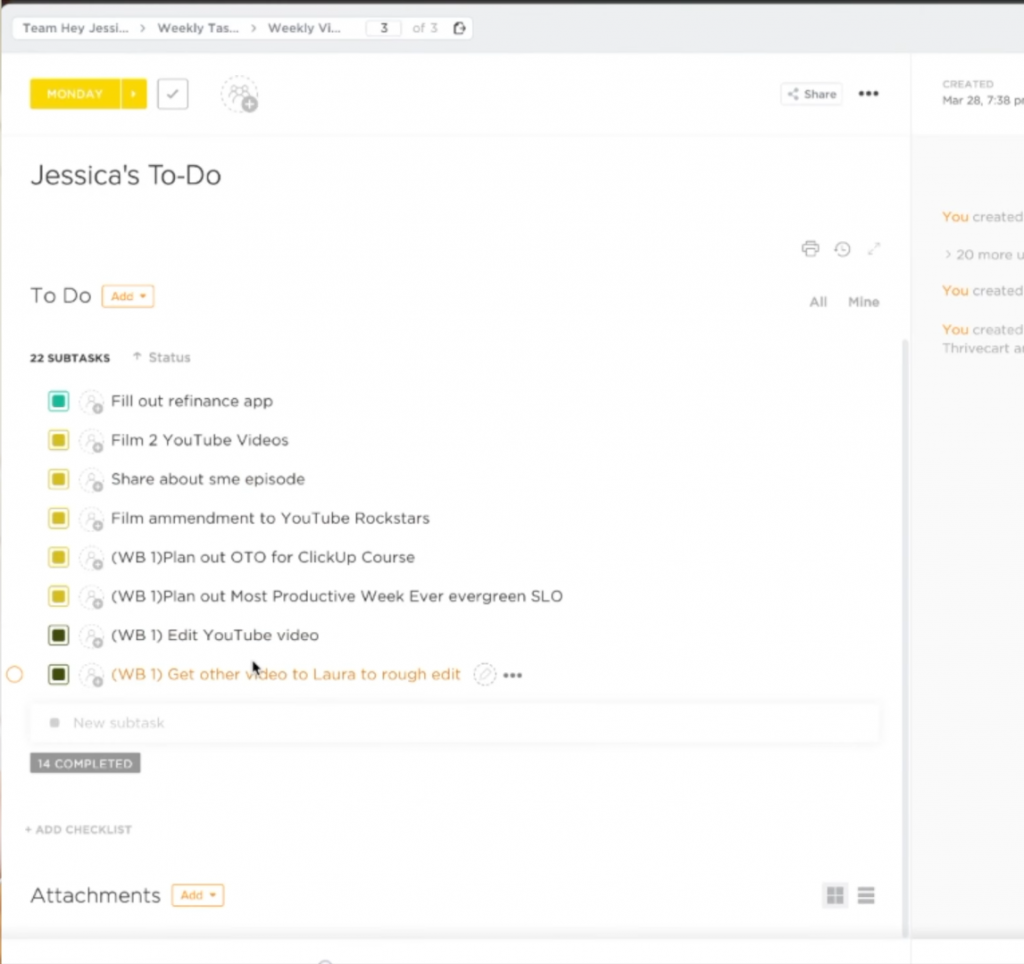
That’s how I organize my calendar using time batching!
Reverse engineering my goals is THE thing that makes time batching work for me and makes me way way WAY more productive.
My goal every week is to either get things done early, OR have a really light Friday. And using time batching, I can make sure I’m getting stuff done when I need to be!
It also gives me padding. So, if I wake up one day with a really bad headache, or I’m not in a space to create, then I’m able to rearrange my schedule. We tend to get in trouble when we plan our week so minutely that we can’t adjust if something happens.
I hope this helped you find a way to organize your calendar and plan your week that DOESN’T overwhelm you!
This method can also help you see where you could take on more tasks or offload some things from your calendar. It can take awhile to get in the rhythm, but once you do, time batching is SO powerful!
If you need to do this in a paper planner, a digital planner, or Trello, DO it! Make sure you’re doing what works best for you.
PS: If you want to try ClickUp for free, you can do it right here!
+ show Comments
- Hide Comments
add a comment