Stop spending a million hours every day in your inbox, and forget missing out on important projects or client info because you missed an email! Your inbox doesn't have to feel so overwhelming. There are tons of programs and settings that can make your inbox manageable. So I'm sharing 5 email hacks to make your inbox work for you!
5 Email Hacks to Make Your Inbox Work for You!

I spend a good chunk of time everyday checking emails, replying to emails, and remembering to circle back with people and brands so I don’t drop the ball! Part of my job is DEDICATED to email, and it’s still a lot to handle and remember… I can only imagine juggling a full time business and your email inbox all in one. So today, I wanted to bring you 5 email hacks to make your inbox work for you rather than against you. I hope these are as helpful to you as they are to me!
Get the Digital Product Blueprint
As a quick note… I use Google Chrome and Gmail for email, so these hacks are targeted for those platforms!
1. Use the Streak Chrome Extension to track when people open your emails and set follow-up reminders!
Truthfully, Streak has a WEALTH of features that I don’t use thoroughly enough to talk about. You can do anything and everything you’d ever need to do on the platform! But team Hey Jessica uses this to track when emails are opened and set follow-up reminders.
Knowing when/if someone opened your email is so important when you’re working with time-sensitive contracts and invoices for clients, or if you’re pitching yourself to brands for sponsors. Knowing that a potential sponsor has opened your email and read your rates but hasn’t answered in a few days requires a much different follow-up response than a potential sponsor who didn’t open your first email!
Plus, you can SCHEDULE REMINDERS for follow up emails RIGHT IN GMAIL. This is a life-saver for me. When you’re waiting on an email response but don’t get one, it’s easy to forget that you’re waiting… you know what I mean? Streak allows you to set up “pipelines,” add emails to them, and then assign yourself tasks with due dates that correspond to the emails. This works PERFECTLY for me! Using the built-in email scheduling feature in Gmail doesn’t always work – it’s easy to forget to unschedule an email if a response does come in. This way, you get an alert right in the platform to follow-up. And, if they’ve already responded, you can delete it! Easy peasy.
I just set up a pipeline to track where we are with potential sponsors, and it’s so nice to see the tag directly on the email that reminds me of our progress. Less info to hold in your brain, and better integrated, too!
2. Take advantage of Gmail's Built-In Label Feature
You will NOT regret this one, I promise. Take advantage of the labelling system Gmail gives you! You can create new labels when you go to “see all settings,” and then “labels.”
You can choose corresponding colors for each label, and even set specific rules about what types of emails go to which label. This is a HUGE step to making your inbox work for you, and it’s super versatile. As soon as you see an email come in, you can file it in the appropriate tag.
Depending on how you think, there are a ton of different ways to make this work! If you work with clients, you could have a label named “Clients,” and then three sublabels underneath: “To do,” “Awaiting response,” and “Done.” If you want to get EXTRA fancy, you could even set up rules in your inbox to send all of your client emails straight to the general “Clients” label, and then only check that label when you have dedicated client time.
Labels are automatically alphabetized. As a bonus hack that team Hey Jessica uses, you can manually choose the other that your labels appear by adding a letter in front of them. So, “A – Clients” would make your client label appear first, rather than in the “c” section.
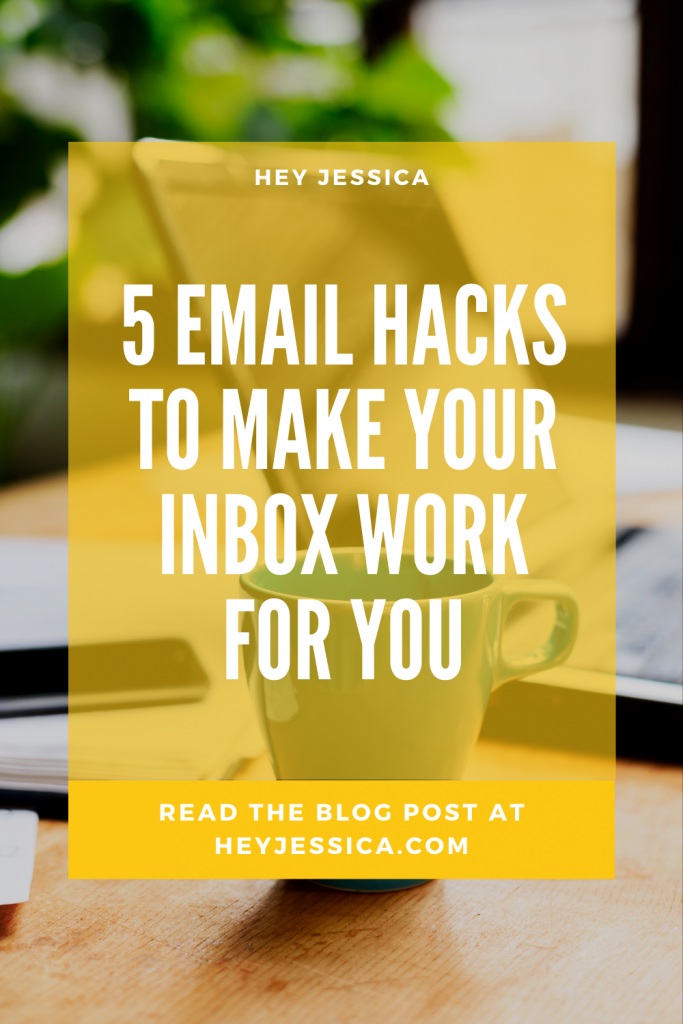
3. Integrate your Project Management Software into your Email with Chrome Extensions!
As a gal who uses ClickUp, the ClickUp Chrome extension is a MUST. It allows me to create new tasks and attach emails to them in ClickUp, straight from Gmail. If there’s an email that Jessica needs to see, I can throw it in ClickUp and assign it to her with a due date using the extension. No more losing important emails or forgetting about action items!
4. Use Unroll.me
Unroll.me is the answer to all of your “I’ll sign up for this brand’s newsletter to get the discount code… and then never unsubscribe, even though they annoy me” moments. You log in to the site, connect your email, and Unroll.me grabs every single newsletter you’ve ever signed up for and lets you choose what happens with them! No more individually unsubscribing, or just giving up on it altogether. And, for the newsletters you want to keep, you can add them to your “Unroll.me Daily Rollup.” Instead of getting 25 newsletters all to your inbox, the Daily Rollup combines them and delivers only ONE newsletter to your inbox every day.
This thing is a miracle worker. You won’t spend a million hours deleting random old newsletters to free up storage space anymore.
5. Use templates in Gmail to make common replies easily accessible!
Enabling templates in Gmail can save you SO. MUCH. TIME if you have a common response that you send often! For example, Jessica gets a lot of podcast guest pitches (from some really lovely people!), but she doesn’t accept guests on her podcasts. So, instead of typing out the same “Hey X, thanks so much for sharing information about Y and for your kind words about Jessica’s podcast, Unfortunately…” email 20 times per day, I can create a basic template and pull it up as a response.
It’s WAY less time consuming to personalize a template than it is to type the same basic email from scratch each time. No need to reinvent the wheel!
To turn on templates, you will go to “all settings” in Gmail, and then to “Advanced.” Turn on templates, start a new draft email, give it a subject line and some body text, and save away! You’re ready to go for next time.
Now, you’re ready to make your inbox work for YOU and not the other way around!
Email can be a huge time suck. You can avoid a lot of the most time consuming aspects with these email hacks (and you’ll feel extra super organized, which we LOVE)!
+ show Comments
- Hide Comments
add a comment