Let’s talk about running cheaper ads with Pinterest search ads. I don’t typically like the word “cheap,” unless I’m getting really strategic traffic that doesn’t cost my bottom line as much.
Oftentimes, marketers want to turn on ads to see if they will convert sales or grow their email lists, but don’t take time to think about the long-term impact or strategy.
I want to show you how to use Pinterest search ads with a traffic campaign and only pay when people click on your ads.
To achieve this we must first breakdown campaign objectives, billing types and how to use only the search placement.
Pinterest Search Ads: Send More Targeted Traffic to Your Site for Cheaper

Choosing a Campaign Objective
Consideration (formerly traffic) vs Conversion: which do I choose?
If you want to run ads that you only pay for when someone clicks on your ad then you need to choose a consideration campaign.
Let’s talk about the difference between the two objectives so you know for next time.
Consideration Objective
Goal: Traffic
Billing: Pay per click
Conversion Objective
Goal: Leads or sales
Billing: Pay per impression
What does this mean?
Simply put, consideration campaigns only charge you when someone clicks. In conversion campaigns, you are billed when someone sees your ads. Whether they click or not, you get charged.
In this particular post I want you to choose consideration for your objective. Using a consideration objective lets you test your campaign in search. You can see whether it’s cheaper for you to get clicks and conversions in the form of email list sign ups versus sales, for example.
You can and should still install your event codes on the appropriate pages so you can track the ROI (return on investment) for your campaigns.
This way, you can set up your consideration campaign to lead to a landing page where you collect emails or to a sales page to get some revenue.
Search vs Interest Targeting
So the most common targeting options within your Pinterest ads manager are search and interest.
You can use custom audience targeting as well, but we’re focusing on the first two.
Search Targeting
Search targeting gives you the ability to target keywords you know your audience is searching for. You should add search terms related to your offer, and the algorithm will place your ads in those searches.
Depending on the competition and auction pressure, your placement may be at the top of search or could be placed further down.
This is where choosing automated bidding can really be beneficial so you aren’t beat out at auction.
Interest Targeting
Interest targeting is where you choose interests in your ads manager that are associated with your ads. Pinterest will place your ads alongside those interests.
If you’re choosing interests alone you don’t have to use the search placement, but you certainly can if you’d like.
Pinterest always recommends to use “all” on placements but stick with me… we’re strategizing getting cheaper clicks.
What are Pinterest Search Ads?
Pinterest search ads are where you place your ad in search results only.
You can get really targeted with your keyword research and only use keywords related to your content, or you can go a little more broad and use what I like to call parallel keywords.
I like to use search terms that aren’t necessarily related to my offer knowing my potential audience is also searching for those and will see my ad.
How many keywords should I use?
I personally use 150-300 keywords when I use a search only targeting strategy, and after a week or more I go in and archive and add more as needed.
This amount of keywords will allow you to really broaden that search out and spread your wings wide.
I start off my brainstorm by thinking of all the ways I can show up in a search, whether it’s directly related to the offer or not. I jot those ideas down and start using the search bar inside my ads manager to see what comes up.
Other places to find keywords:
Pinterest search bar
Pinterest trends
Types of Keywords to Use
There are several variations of keywords you can use in the ads manager to define how you want to show up in the search results.
Broad Match
Broad match simply means using a term and allowing the algorithm to match it in a more broad way.
For example, here is what your broad keywords will look like:
- chicken soup noodle
- chicken stew
- noodle soup
- soup chicken noodle
- noodle soup recipes
- soup recipe noodle
Your search results would also show in results for searches like “recipes for chicken soup” as well as your defined keywords. It would not likely show up in search results for “kitchen renovations” if you didn’t use that term explicitly.
Phrase Match
Phrase match means you input your terms inside of “quotation marks” to further define what you want Pinterest to do with your ads.
For example, your phrase match keywords would instead look like this:
- “chicken soup noodle”
- “chicken stew”
- “noodle soup”
- “soup chicken noodle”
- “noodle soup recipes”
- “soup recipe noodle”
Your search results would include the phrase in the EXACT keyword, including misspelled words and variations very close to them. So you would show up in a search result for “chicken noodle soup recipe” with the phrase “chicken noodle soup” included. You would not show up in a search for “chicken recipes grilled” because you didn’t include that phrase in your targeting.
Exact Match
Exact match is exactly what you think it is… it uses exact phrases. I typically don’t start with exact match keywords, but use those as an optimization technique later.
Exact match keywords use the square brackets around each word.
For example, your exact match keywords would look like this:
- [chicken soup noodle]
- [chicken stew]
- [noodle soup]
- [soup chicken noodle]
- [noodle soup recipes]
- [soup recipe noodle]
You will not show up in search results for ANY other phrases when you use exact keywords, unless you have it in your keyword targeting. If you input [chicken noodle] you will show up in that search term but would not show up in a search for “chicken noodle soup” if you didn’t include it.
Negative Match
Negative match keywords are used to exclude your ads from certain search terms. For example, if you were targeting chicken noodle soup search terms but you didn’t want to show up in vegan soup searches you would use a -[keyword] in front of your terms.
For example, your negative match keywords would look like this:
- -[vegan soup recipes]
- -[plant based soup]
- -[non meat soup]
You want to remove keywords from your search if you know they are interfering with your results. There are a lot of double meanings in the english language that you will run into, and this is where negative keywords are beneficial.
Why choose search only ads?
Choosing search placement only will allow you to define your targeting to only the people you want to see your ad and then only pay for those who actually click it.
This helps to really only pay for the people you think will be interested in your content or offer and weed out the rest.
Sure, someone who is searching for beef stew would likely be interested in your chicken noodle soup recipe, but then again we only want to pay for people who chicken recipes right now.
You can really test out your keywords and how profitable and impactful they are to your overall strategy by using a keyword search campaign.
Automatic vs Custom Bids
When you are putting your campaign together and thinking through your budget and bidding strategy, you have to consider whether you want to have automatic or custom bids.
Automatic Bids
An automatic bid strategy allows the algorithm to serve your ads at the lowest possible cost per click. I have found that automated bidding on consideration campaigns works really well.
This is the oldest and most seasoned part of the ad platform on Pinterest.
Custom Bids
You set your bid to the maximum you want to pay for your clicks and the algorithm does it’s best to serve. Keep in mind that the auction pressure and competition could be higher than you pick, leaving your custom bid too low to serve.
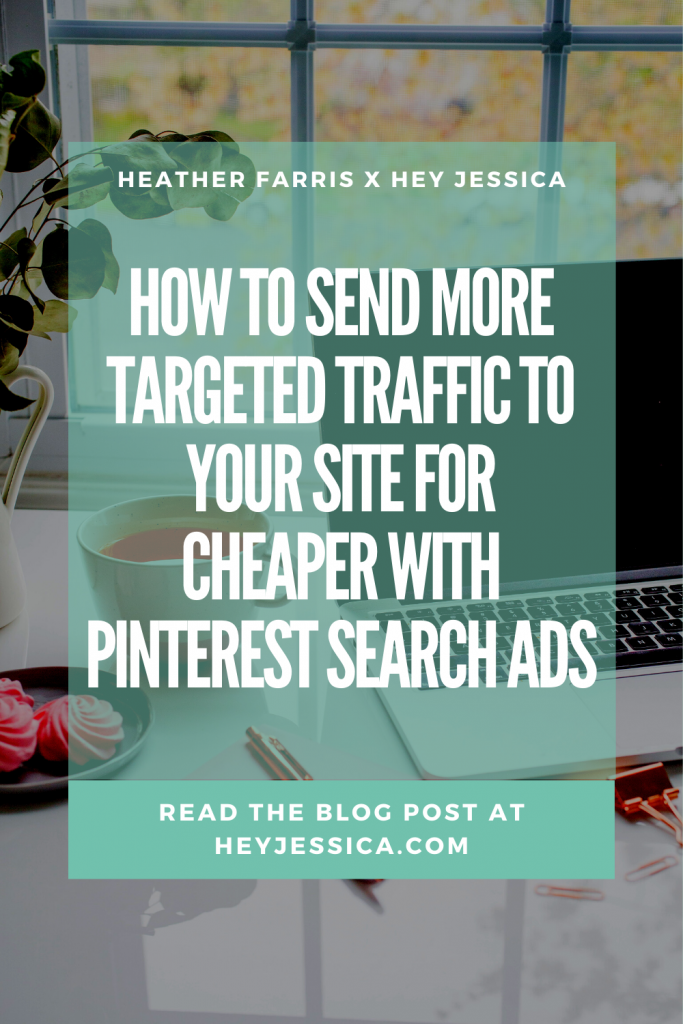
Updates to Consideration (formerly traffic) Campaign Billing in 2021
First things first: this campaign type was recently renamed, so if you’re reading older articles or watching older videos then you may notice the name “traffic campaigns.”
The objective remains the same, but they are now named Consideration campaigns.
The name change also rolled out a change in how consideration campaigns are billed.
So Pinterest instituted what is referred to as “campaign budget optimization” which puts your budget at the campaign level instead of the ad group level.
This allows the platform to optimize your budget across all ad groups based on performance of those ads.
I personally really like this change to consideration campaigns because it means I can test more ad groups with the same budget.
In an ideal world, the algorithm would spend the most money towards your best performing ad groups.
Pinterest Search Ad Walkthrough
I never like to assume someone can take what I’m talking about and just do it, so I’m going to show you how to set this up.
Open your Pinterest account and hover over ads > create ad.
Give your campaign a name, input your budget in the box and click “launch.”
Note: I would not use a lifetime budget. Instead opt for a daily budget and pay close attention to your ads. This allows the algorithm to optimize better.
On the next screen you will now be in the ad group level.
Give your ad group a name then click “choose your own” in the targeting details section.
When you click “choose your own” in that targeting details section, you will unlock the next section.
This is where you can start inputting the keywords you want to target.
Click into your keyword section and click keywords right next to interest to actually open the keyword targeting section.
Input your search terms into the box on the left and move to the next section for demographics.
I always leave this open and don’t make changes here. Instead, I use these to optimize my campaign later on.
Once you have made your choices here, move to the ad placement section on the next screen.
This is where you will select “search” so you only show up in search results.
Once you have done this move to the next section where you select the ads that you want to run.
Choose your images. If you need to verify they are going the right destination then click “review ads” and it will look like this:
On this screen you can change the ad name, destination URL and add a layer of additional tracking if you wish.
That’s it… click launch and they will be approved and turned on or thrown back into pending for you to make corrections.
Optimizing Your Search Campaigns
My ads aren’t getting many clicks or impressions
If you notice you aren’t getting many clicks or impressions, you likely need to increase your bid.
My clickthrough rate is really low
Anything below .54% is likely not going to perform very well in the algorithm, so aim to get your CTR above .54%. You can do this by adding new creatives to your ad groups.
My keywords aren’t spending
Not all of your keywords are going to spend. You can archive any that aren’t spending after a week or so and add more.
Wrap Up
The goal with this campaign type is to put ads in front of a highly targeted and relevant audience and not pay for anything or anyone that isn’t interested.
If you have a lower budget, then this might be the perfect strategy for you to test ads, your content and overall audience using ads.
We help our clients to run ads all the time but perhaps you’re just in a place that you want to test these yourself first.
+ show Comments
- Hide Comments
add a comment